Convert Photo to Studio Ghibli Style in Minutes
Have you ever dreamed of looking like a character from a Studio Ghibli movie? Now, you can make it happen! With today’s tools, it’s easy to turn your photo into a beautiful Ghibli-style picture. You don’t need to be an artist or have fancy software. Just follow a few simple steps.
What Makes the Ghibli Style So Special?
Studio Ghibli movies have a soft, dream-like feel. The characters have kind faces and big, expressive eyes. The backgrounds are peaceful and full of nature. Every scene feels warm, calm, and magical.
When you change your photo into this style, you get the same gentle and cozy look.
Best Tools to Convert Photo to Studio Ghibli Style
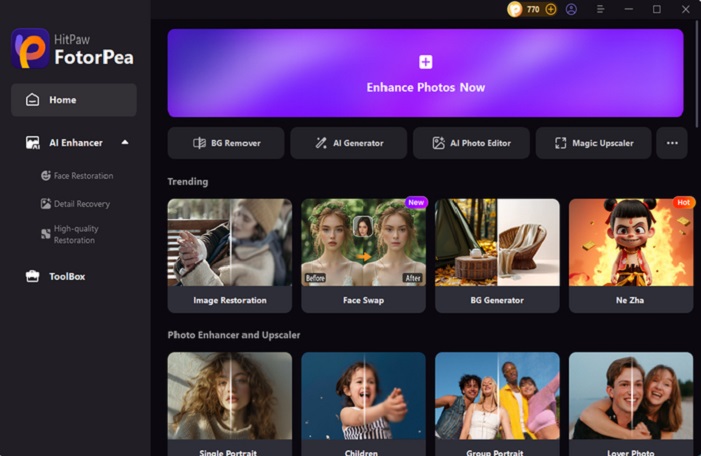
You can choose from many tools—some are fast and use AI, and others are handmade by real artists.
1. AI Art Generators
These are websites or apps that turn your photo into Ghibli-style art using smart computer programs. You upload your photo, and in seconds, you get a new image. Some popular tools are:
- Artbreeder – lets you mix photos and get a Ghibli look.
- Toongineer Cartoonizer – turns real photos into cartoon-style art.
- DeepArt – uses famous art styles to create new images.
Most of these have free versions, but better results come with paid options.
2. Photo Editing Apps with Anime Filters
Apps like PicsArt or Prisma offer anime-style filters. Some even have settings that look like Studio Ghibli scenes. These are great if you want quick results right from your phone.
3. Hire a Freelance Artist
If you want a more detailed and unique picture, you can hire an artist. Many artists on sites like Fiverr, Etsy, and DeviantArt create custom Ghibli-style portraits. You send them a photo, and they draw you in that style. This option takes longer, but the result feels more personal.
Step-by-Step: How to Convert Your Photo
Here’s how to get started:
Step 1: Pick the Right Tool
Choose between an AI app or a custom artist. If you want something fast, go with an app. If you want art that feels more real, hire an artist.
Step 2: Choose a Good Photo
Use a photo where your face is clear, and the lighting is soft. Try to smile or look relaxed. This helps the result feel more like a Ghibli character.
Step 3: Upload and Edit
Upload your photo to the app or send it to the artist. Some apps let you change the background, colors, or effects. Play around until it feels right.
Step 4: Download and Share
Once you’re happy with the look, save your new image. You can share it online, print it out, or even use it as your profile picture!
Tips for a Better Ghibli-Style Look
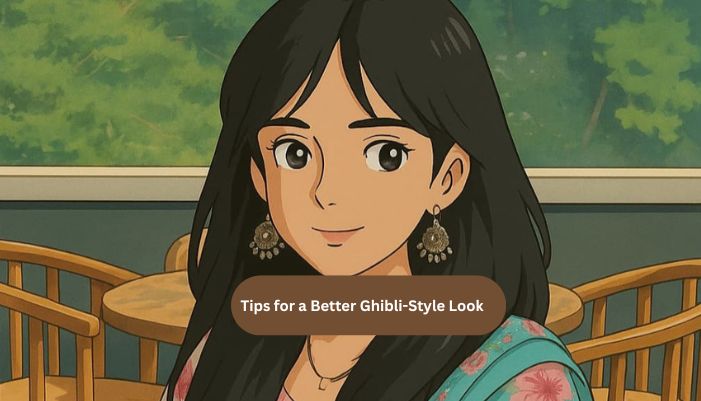
Here are a few tips to make your photo look even more magical:
- Use natural light. Ghibli art often has a soft, warm glow.
- Keep the background simple. Forests, skies, or small rooms look great.
- Wear simple clothes. Plain outfits work best with the calm style.
- Add props. A book, pet, or plant can make the scene feel more cozy.
Why People Love Ghibli-Style Photos
Ghibli art makes us feel calm and happy. It brings back memories of childhood, peace, and nature. Seeing yourself in this style feels like stepping into a storybook.
Whether it’s for fun, a gift, or something to hang on your wall, a Ghibli-style photo is a special way to show your soft and creative side.
You can also read: Studio Ghibli Art Style: Simple, Soft, and Timeless
Conclusion
Turning your photo into Studio Ghibli style is fun, simple, and full of charm. Whether you use an AI tool or hire an artist, the result is a beautiful mix of art and imagination. It’s a great way to see yourself in a new, magical world. Try it out—you might be surprised by how magical you look!
FAQs
2. Are there free tools to do this?
Yes, many apps and websites offer free versions, but paid options give better quality.
3. How long does it take?
AI tools work fast—just a few minutes. Hand-drawn art from an artist may take a few days.
4. Can I use the photo for business or products?
If it’s AI-made, usually yes. For art from an artist, check their terms first.
5. Will my face still look like me?
Yes, the style is cartoon-like, but it keeps your main features.