Step-by-Step Guide to Generate QR Codes Using Adobe Express
QR codes are everywhere from restaurant menus and product packaging to event invites and social media campaigns. If you’re looking for a quick, professional way to create them without complicated tools, Adobe Express is your go-to solution. Whether you’re a small business owner, event planner, teacher, or marketer, learning how to generate QR codes using Adobe Express can save you time and add a creative edge to your projects.
In this guide, we’ll walk you through exactly how to do it, with tips, use cases, and ideas to make your QR codes work harder for you.
Why Use QR Codes?
Let’s start with the basics: why are QR codes so effective? Simply put, they bridge the physical and digital world. Instead of asking people to type a long URL, scan a business card, or navigate to your profile manually, QR codes get them there in one scan.
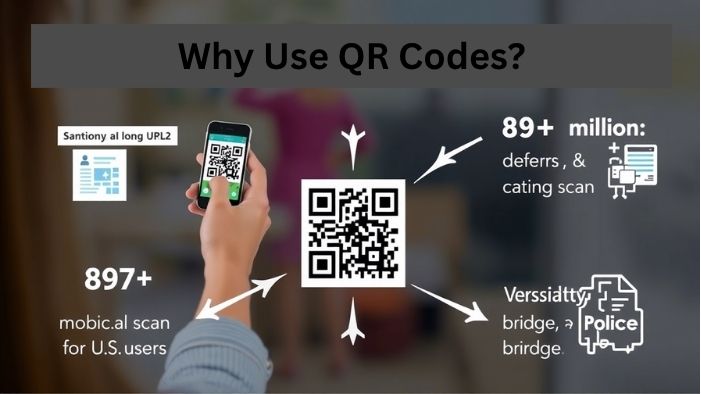
A 2023 survey by Statista found that over 89 million smartphone users in the U.S. scanned QR codes in just one year and that number continues to grow globally. They’re not just trendy; they’re efficient, user-friendly, and incredibly versatile.
Benefits of Adobe Express for QR Code Creation
Unlike clunky generators with ads or limited customization, Adobe Express gives you creative freedom. It’s a free, browser-based design tool that makes it easy to not only create QR codes but to integrate them seamlessly into your branded content from flyers and posters to thank-you cards and social media graphics.
Key benefits:
- No design experience needed.
- You can customize QR codes with colors, shapes, and overlays.
- Integrate the code into beautiful, ready-made templates.
- Supports high-resolution downloads.
Let’s get into the steps!
Step-by-Step: How to Generate QR Codes Using Adobe Express
Step 1: Visit Adobe Express
Go to Adobe Express and sign in with your Adobe account. Don’t have one? No problem, you can sign up for free.
Step 2: Choose the QR Code Generator
Once you’re in, search for “QR Code Generator” in the main search bar or navigate through the “Quick Actions” panel. Click on it to get started.
Step 3: Enter Your URL or Data
Paste the URL or text you want the QR code to point to. It could be your website, a Google Form, PDF, event page, or digital portfolio.
Pro Tip: Test the URL beforehand to ensure it’s working and mobile-friendly.
Step 4: Customize the Design
This is where Adobe Express shines. Choose colors that match your brand, experiment with frame styles, and even add a call-to-action like “Scan Me!” for better engagement.
You can preview your code in real-time as you tweak it: no guesswork needed.
Step 5: Download and Use
Once satisfied, click Download to save your QR code as a PNG or SVG file (great for print or web). From here, you can:
- Add it to a business card design
- Insert into posters or brochures
- Embed in a presentation slide
- Share on social media graphics
Real-Life Use Cases
Still wondering how to put your QR codes to work? Here are some real examples:
- Local restaurant: Added QR codes to table tents linking to a digital menu and online ordering page.
- Event planner: Designed elegant wedding invites in Adobe Express with QR codes leading to the couple’s wedding website and RSVP form.
- Fitness trainer: Created flyers with codes linking to her booking calendar and pricing sheet.
- Teacher: Shared homework help videos via QR stickers on student folders.
These small enhancements created big wins, better user experience, more clicks, and a tech-savvy reputation.
Wrapping It Up
With digital engagement at an all-time high, QR codes are no longer a nice-to-have, they’re a smart, strategic asset. And with the simplicity of Adobe Express, anyone can create polished, customized codes in minutes.
So whether you’re looking to market smarter, connect faster, or just add a modern twist to your materials, it’s time to give QR codes the spotlight. Start today, and you’ll wonder how you ever managed without them.